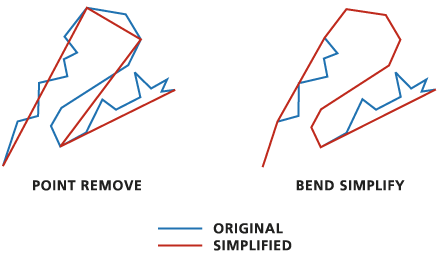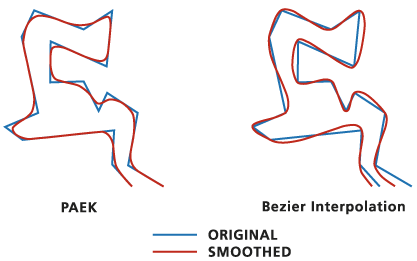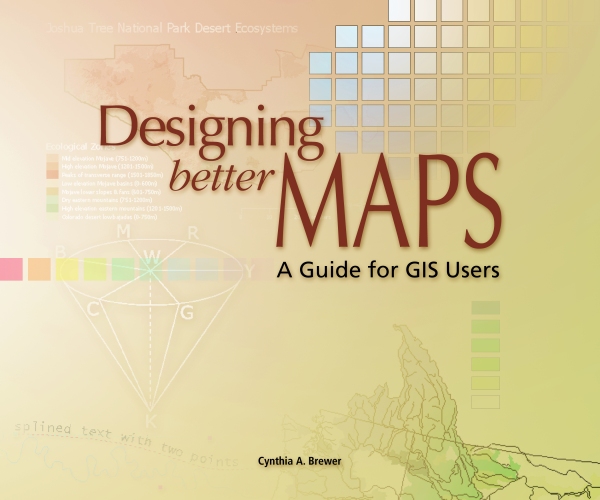The GIS/Data Center will be closed December 24 through January 1. Regular hours will resume on Monday, January 4, 2010. The blogging staff will also be taking a break and this will be the last post until mid-January. In the meantime, enjoy this story about how religious institutions around the country are using GPS to catch those notorious Nativity scene thieves.
Happy holidays!
Monday, December 21, 2009
Friday, December 18, 2009
Fun Friday: The Map of Springfield
The Simpsons, one of the most well-known families in America, live in the town of Springfield. As anyone who has ever watched the show knows, this town has bloomed and blossomed into an extremely complex television town since its creation in 1989. Just check out this interactive map adapted by Adrien Noterdaem from the original made by Jerry Lerma and Terry Hogan. Here you can find out more than you ever wanted to know about the Simpson’s hometown. This detailed map shows the location of what seems like very shop, prison, gorge, apartment, park, and mountain ever mentioned, and includes pop-up images of dozens of locations around the town as they would appear on the show (see the screenshot below of Springfield Elementary School). Explore the world of the Simpsons for yourself through Lerma and Hogan's Guide to Springfield USA.
Thursday, December 17, 2009
Thursday Data: 2009 TIGER/Line Shapefiles
The updated TIGER/Line shapefiles for 2009 have been released by the U.S. Census Bureau. TIGER/Line shapefiles are most commonly used as geographic boundaries for corresponding tabular data from the U.S. Census Bureau; however, they also include features such as roads, rivers, and landmarks. The 2009 release includes boundaries for the 111th Congressional Districts along with 15 new state-based shapefiles including Metropolitan/Micropolitan Statistical Areas and 3-Digit and 5-Digit ZIP Code Tabulation Areas. Be aware that different shapefiles are available at the national, state, and county levels.
Labels:
census,
Thursday Data
Wednesday, December 16, 2009
Web Wednesday: UK CrimeMapper
The National Policing Improvement Agency and the UK Home Office have collaborated to create an interactive online map that is available to the public and offers detailed crime statistics in England and Wales. The map allows users to see where and when crime has occurred (some down to the street level), make comparisons with other areas, and learn how crime is being tackled by their local neighborhood policing team.
The map was launched on October 20, 2009. This national map comes after 43 police forces in the UK successfully launched regional crime maps. The regional maps drew a lot of attention, and the national map was even more popular than expected. In fact, the server crashed on the morning of October 20th due to high demand.
Giving the public access to this information is viewed in a positive light by many. It engages communities in the police force's crime prevention process and it can even encourage people to set up neighborhood watch schemes. However, representatives from the Royal Institution of Chartered Surveyors (RICS) consider the publication of crime statistics as "sensationalist" and warn that the publishing of this information may have adverse effects on real estate values in high crime areas.
The map was launched on October 20, 2009. This national map comes after 43 police forces in the UK successfully launched regional crime maps. The regional maps drew a lot of attention, and the national map was even more popular than expected. In fact, the server crashed on the morning of October 20th due to high demand.
Giving the public access to this information is viewed in a positive light by many. It engages communities in the police force's crime prevention process and it can even encourage people to set up neighborhood watch schemes. However, representatives from the Royal Institution of Chartered Surveyors (RICS) consider the publication of crime statistics as "sensationalist" and warn that the publishing of this information may have adverse effects on real estate values in high crime areas.
Map of Recent Crime Activity in England's Shropshire Division
The interactive map is available online and allows you to search for crime statistics by entering a village, town, or postcode, by selecting a police force, or by choosing a district on the map. The map gives you access to information about the trends of crime activity over the past year, and also allows you to see the types of crimes that have been committed in a certain area (crime types include burglary, robbery, vehicle crime, violence, and antisocial behavior). Within a selected area, the map will be divided into sub sections with a light grey representing low crime levels and darker greys indicating higher crime levels. This allows for comparison of crime activity between neighborhoods. Selecting a police force also gives you access to information about policing priorities.
In addition to highlighting high crime areas and perhaps lowering the real estate value of homes within those areas, some argue that this map also exposes areas of relatively low policing. Giving the public access to policing information could possibly assist criminals in developing more evasive strategies.
In addition to highlighting high crime areas and perhaps lowering the real estate value of homes within those areas, some argue that this map also exposes areas of relatively low policing. Giving the public access to policing information could possibly assist criminals in developing more evasive strategies.
Labels:
Web Wednesday
Tuesday, December 15, 2009
Tuesday Tools: TypeBrewer
In a past blog post, we explored the use of the ColorBrewer tool, and how color selection affects the overall look and feel of a map made in ArcMap. Selecting appropriate typographic features, such as font size and style, is also very important when practicing good cartography. The map design tool called TypeBrewer allows a user to explore different typographic options in a map environment. Using this tool, you can select different type styles so you can observe the visual impact of font size, style, density, and tracking on the overall appearance of your map. This simple tool uses principles of cartography and is a quick way to apply different typographic alternatives and see which fits best for your map.
TypeBrewer is a flash-based interface tool that can be found here. Version 8 or higher of Adobe Flash Player is required to interface with TypeBrewer. Font schemes that are arranged online can be exported as a template in Adobe Illustrator or a specification sheet that lists all the data onscreen can be printed. Then, your selected font scheme can be applied to your map in ArcGIS. The TypeBrewer tool is best utilized in the beginning phases of your project so you can set design specifications before creating your map.
One of the limitations of TypeBrewer is that you can not manually add or substitute your own fonts into the schemes. However, you can select between different classic, formal, informal, and contemporary style labeling groups that are provided. You can select these styles based on on how elegant, professional, historical, or modern you want your map to look.
TypeBrewer is a flash-based interface tool that can be found here. Version 8 or higher of Adobe Flash Player is required to interface with TypeBrewer. Font schemes that are arranged online can be exported as a template in Adobe Illustrator or a specification sheet that lists all the data onscreen can be printed. Then, your selected font scheme can be applied to your map in ArcGIS. The TypeBrewer tool is best utilized in the beginning phases of your project so you can set design specifications before creating your map.
One of the limitations of TypeBrewer is that you can not manually add or substitute your own fonts into the schemes. However, you can select between different classic, formal, informal, and contemporary style labeling groups that are provided. You can select these styles based on on how elegant, professional, historical, or modern you want your map to look.
Labels:
Tuesday Tools
Monday, December 14, 2009
Miscellaneous Monday: Visualizing the U.S. Electric Grid
You're likely familiar with commercials and debates about the inefficiency of the current U.S. electric grid. It's been part of a larger discussion about energy conservation and greener methods of energy production. The idea some have had is that the U.S. wouldn't need to produce so much electricity if less power were lost in the power grid.
NPR has tracked this debate in its series "Power Hungry: Reinventing the U.S. Electric Grid." One feature in this coverage has been the "Visualizing the U.S. Electric Grid" series of maps.
These maps feature numerous layers that can be turned on and off and which depict such information as current and proposed major power lines, which states depend more on which sources of power, where power plants using different power sources can be found, solar power potential, wind power potential, etc.
NPR has tracked this debate in its series "Power Hungry: Reinventing the U.S. Electric Grid." One feature in this coverage has been the "Visualizing the U.S. Electric Grid" series of maps.
These maps feature numerous layers that can be turned on and off and which depict such information as current and proposed major power lines, which states depend more on which sources of power, where power plants using different power sources can be found, solar power potential, wind power potential, etc.
Labels:
Miscellaneous Monday
Friday, December 11, 2009
Fun Friday: Middle East Geography Quiz
Test your geographic knowledge of the Middle East with this interactive Geography Quiz developed by Rethinking Schools.
Thursday, December 10, 2009
Thursday Data: GADM Database of Global Administrative Areas
Even if you have access to GIS software, you may not have access to relevant vector data. This is especially true when mapping those parts of the world that don't hold the corporate headquarters of companies that make the GIS software. Vector data of any quality can be hard to find for free online, and even items of data that aren't free aren't necessarily good.
Enter the GADM Database of Global Administrative Areas. GADM is attempting to compile high-resolution spatial data for every country down to the smallest administrative boundaries. Oh yeah, and it's free.
It's also not nearly complete, and there are some errors, but the amount of data they have is as impressive as its quality, and users publicly comment to let GADM know what errors they've found in the data so they can be ironed out. Take the following spatial data:
Both shapefiles are of Jamaica. The one on top--the one with very little coastal detail--is part of the countries shapefile that comes with the ArcGIS 9 ESRI Data & Maps 9.3 release in 2008. This data isn't exactly free. The bottom shapefile comes free from GADM. And look, it even has tiny little islands! And it isn't just a difference in coastlines, as GADM is attempting to provide equally detailed boundaries within each country to the smallest administrative levels.
Enter the GADM Database of Global Administrative Areas. GADM is attempting to compile high-resolution spatial data for every country down to the smallest administrative boundaries. Oh yeah, and it's free.
It's also not nearly complete, and there are some errors, but the amount of data they have is as impressive as its quality, and users publicly comment to let GADM know what errors they've found in the data so they can be ironed out. Take the following spatial data:
Both shapefiles are of Jamaica. The one on top--the one with very little coastal detail--is part of the countries shapefile that comes with the ArcGIS 9 ESRI Data & Maps 9.3 release in 2008. This data isn't exactly free. The bottom shapefile comes free from GADM. And look, it even has tiny little islands! And it isn't just a difference in coastlines, as GADM is attempting to provide equally detailed boundaries within each country to the smallest administrative levels.
Labels:
Thursday Data
Wednesday, December 9, 2009
Web Wednesday: CommunityWalk
CommunityWalk is an up and coming web app that allows users to create, save, and share maps. The original purpose of the site was to allow a realtor to mark and display the homes that she had for sale, but since then the site and application have grown into much more. Now each and every public user can create an array of personal maps to save, share, or publish.
CommunityWalk is a self proclaimed “Mapping Made Easy” application. From the home page users can link to everything that the site has to offer: basic map creation; the site’s blog; all CommunityWalk public maps; all CommunityWalk public professional maps; most popular wedding areas and much more.
To get started, you can either register for an account with CommunityWalk [visit CommunityWalk registration], allowing you to create maps for private use, or you can jump right in and create a public map. To create your own map head over to Start Your Map and input any location across the globe that you would like to map. Next, you can decide if you would like to publicly publish your map (making it available across the site and in various other search engine), sharable (meaning that only those who you provide with a site link can view your map), or completely private (only available if you are registered with the site). Then just title your map and get to work.
A bare map will be displayed on your screen and from here you can do various things from adding markers at special locations (searchable by name, address, or latitude and longitude) to displaying paths or line segments between points or even uploading pictures associated with your points of interest. Once you create your map masterpiece, click on the “share/export” link and use one of the options to display your map to the world. Below you can see all of the various options available under each of the three map editing tabs (Build This Map, Map Settings, and Share/Export).
Another nice feature of this site is that it has a few detailed tutorials to walk users through the steps of some of the more advanced options that are available, including adding audio to your map, linking directly to markers on your map or even creating your own icon image markers.
Below you can see a map we created displaying Rice University’s campus and a path line showing how to get from Fondren Library to the Houston Zoo, Houston Museum of Natural Science and Rice Village. Check out the features of the Rice University map including images for each of the markers and quick links to directions to or from any of the locations.
CommunityWalk is a self proclaimed “Mapping Made Easy” application. From the home page users can link to everything that the site has to offer: basic map creation; the site’s blog; all CommunityWalk public maps; all CommunityWalk public professional maps; most popular wedding areas and much more.
To get started, you can either register for an account with CommunityWalk [visit CommunityWalk registration], allowing you to create maps for private use, or you can jump right in and create a public map. To create your own map head over to Start Your Map and input any location across the globe that you would like to map. Next, you can decide if you would like to publicly publish your map (making it available across the site and in various other search engine), sharable (meaning that only those who you provide with a site link can view your map), or completely private (only available if you are registered with the site). Then just title your map and get to work.
A bare map will be displayed on your screen and from here you can do various things from adding markers at special locations (searchable by name, address, or latitude and longitude) to displaying paths or line segments between points or even uploading pictures associated with your points of interest. Once you create your map masterpiece, click on the “share/export” link and use one of the options to display your map to the world. Below you can see all of the various options available under each of the three map editing tabs (Build This Map, Map Settings, and Share/Export).
Another nice feature of this site is that it has a few detailed tutorials to walk users through the steps of some of the more advanced options that are available, including adding audio to your map, linking directly to markers on your map or even creating your own icon image markers.
Below you can see a map we created displaying Rice University’s campus and a path line showing how to get from Fondren Library to the Houston Zoo, Houston Museum of Natural Science and Rice Village. Check out the features of the Rice University map including images for each of the markers and quick links to directions to or from any of the locations.
Labels:
Web Wednesday
Tuesday, December 8, 2009
Tuesday Tools: MapShaper
Have you ever had a shapefile whose features were so detailed that it looked messy and detracted from the message you were trying to convey? When creating aesthetically pleasing maps, it is important to use shapefiles with a level of detail appropriate to the scale of the map. For example, a map of the entire United States does not need to show every tiny bend in the rivers that demarcate state borders; however, those bends may be significant in a detailed map of a small town that lies along the state border.
There are two primary GIS techniques, called simplification and smoothing, that can be used to alter the appearance of shapefiles. ArcGIS features both the Simplify and Smooth tools, which are included in ArcToolbox in the Data Management toolbox, under the Generalization toolset. Unfortunately, these two tools are only available at the ArcInfo license level, precluding many ArcGIS users from having access to them. (The GIS/Data Center does have a limited number of ArcInfo licenses available for patron use.)
The simplify tool reduces the number of vertices in the original data, resulting in a smaller and more manageable file with a lower resolution. This tool is especially beneficial when modifying shapefiles for online GIS applications, where display time and processing time can be important. It is important to note that this method is most appropriate for eliminating detail that is not required when the image is zoomed out. When zoomed in closely, simplification often results in features that look even worse than the original. Below is the image from the ESRI Support Center illustrating the two simplification methods available in ArcGIS.
The smooth tool smooths out sharp corners that are often the result of limited data sampling. In contrast to the simplify tool, the smooth tool may actually create more vertices and more detail than was in the original shapefile, so it may not be desirable for web applications, but can be beneficial for creating aesthetically pleasing maps of detailed regions. Below is the image from the ESRI Support Center illustrating the two smoothing methods available in ArcGIS. Note that the Paek method smooths out and removes the peaks at each vertex, while the Bezier method maintains all vertices, but smooths the lines connecting them.
While the two ArcGIS tools are helpful, they can be tedious to use, because switching methods and levels of simplification requires exporting numerous iterations of shapefiles, comparing them all in a map document, and remembering what settings were used. In other words, you cannot visually see which settings you like the best without first exporting the shapefile.
Mark Harrower (of the UW Cartography Lab) and his former student, Matthew Bloch (who now creates great interactive maps for the New York Times website), created an online Flash-based application, called MapShaper, that brings these same tools to the public in a free format that is far more intuitive to use than the existing ArcGIS tools. Currently, MapShaper only features a simplify tool, though a smooth tool may become available in the future. You are also limited to uploading shapefiles smaller than 80MB, which is more than sufficient for most general work. The beauty of MapShaper is that you can see the results in real-time as you adjust the simplification method and level using a simple radio selection button and slider bar. As a result, you can preview your selections before exporting, allowing you to export only once you are satisfied with the output.
In order to test out MapShaper, we selected a shapefile of Canada, because the jagged coastlines of the numerous islands in northeastern Canada often cause the country outline to look much thicker and messier in that region than along the Hudson Bay and the U.S. border. In addition, there is extremely little development in that region, so it is highly unlikely that anyone interpreting the map would require a great level of detail there. Below is an image of the original shapefile of Canada.
After importing the Canada shapefile into MapShaper and simplifying it 75% using the Special Visvalingam method, notice that the entire border now has a uniform appearance regarding the line weight of the country border.
Since MapShaper only outputs the simplified .shp and .shx files, the .dbf file (and any other accompanying files) from the original shapefile must be copied and renamed to match the new output shapefile before it will be usable.
But what happens if the simplification causes you to loose detail in an important area of your map? For example, in the map below showing the vertices of numerous ocean inlets, imagine that fishing piers were located on the top and bottom inlets. Simplification of the coastline would remove all the inlets, causing the fishing piers to look like they were on land.
Conveniently, MapShaper allows you to remove or lock individual vertices before simplification, for fine-tuned manual control over the simplification process. In the image below, we have marked the vertices of the inlets that we want removed (shown in orange) and marked the critical vertices of the inlets that we want to keep (shown in red).
Now, when we increase the simplification level, the removed inlets disappear, the top and bottom inlets remain in simplified form, and the inlets that were not marked either way become much shorter and less detailed.
There are two primary GIS techniques, called simplification and smoothing, that can be used to alter the appearance of shapefiles. ArcGIS features both the Simplify and Smooth tools, which are included in ArcToolbox in the Data Management toolbox, under the Generalization toolset. Unfortunately, these two tools are only available at the ArcInfo license level, precluding many ArcGIS users from having access to them. (The GIS/Data Center does have a limited number of ArcInfo licenses available for patron use.)
The simplify tool reduces the number of vertices in the original data, resulting in a smaller and more manageable file with a lower resolution. This tool is especially beneficial when modifying shapefiles for online GIS applications, where display time and processing time can be important. It is important to note that this method is most appropriate for eliminating detail that is not required when the image is zoomed out. When zoomed in closely, simplification often results in features that look even worse than the original. Below is the image from the ESRI Support Center illustrating the two simplification methods available in ArcGIS.
The smooth tool smooths out sharp corners that are often the result of limited data sampling. In contrast to the simplify tool, the smooth tool may actually create more vertices and more detail than was in the original shapefile, so it may not be desirable for web applications, but can be beneficial for creating aesthetically pleasing maps of detailed regions. Below is the image from the ESRI Support Center illustrating the two smoothing methods available in ArcGIS. Note that the Paek method smooths out and removes the peaks at each vertex, while the Bezier method maintains all vertices, but smooths the lines connecting them.
While the two ArcGIS tools are helpful, they can be tedious to use, because switching methods and levels of simplification requires exporting numerous iterations of shapefiles, comparing them all in a map document, and remembering what settings were used. In other words, you cannot visually see which settings you like the best without first exporting the shapefile.
Mark Harrower (of the UW Cartography Lab) and his former student, Matthew Bloch (who now creates great interactive maps for the New York Times website), created an online Flash-based application, called MapShaper, that brings these same tools to the public in a free format that is far more intuitive to use than the existing ArcGIS tools. Currently, MapShaper only features a simplify tool, though a smooth tool may become available in the future. You are also limited to uploading shapefiles smaller than 80MB, which is more than sufficient for most general work. The beauty of MapShaper is that you can see the results in real-time as you adjust the simplification method and level using a simple radio selection button and slider bar. As a result, you can preview your selections before exporting, allowing you to export only once you are satisfied with the output.
In order to test out MapShaper, we selected a shapefile of Canada, because the jagged coastlines of the numerous islands in northeastern Canada often cause the country outline to look much thicker and messier in that region than along the Hudson Bay and the U.S. border. In addition, there is extremely little development in that region, so it is highly unlikely that anyone interpreting the map would require a great level of detail there. Below is an image of the original shapefile of Canada.
After importing the Canada shapefile into MapShaper and simplifying it 75% using the Special Visvalingam method, notice that the entire border now has a uniform appearance regarding the line weight of the country border.
Since MapShaper only outputs the simplified .shp and .shx files, the .dbf file (and any other accompanying files) from the original shapefile must be copied and renamed to match the new output shapefile before it will be usable.
But what happens if the simplification causes you to loose detail in an important area of your map? For example, in the map below showing the vertices of numerous ocean inlets, imagine that fishing piers were located on the top and bottom inlets. Simplification of the coastline would remove all the inlets, causing the fishing piers to look like they were on land.
Conveniently, MapShaper allows you to remove or lock individual vertices before simplification, for fine-tuned manual control over the simplification process. In the image below, we have marked the vertices of the inlets that we want removed (shown in orange) and marked the critical vertices of the inlets that we want to keep (shown in red).
Now, when we increase the simplification level, the removed inlets disappear, the top and bottom inlets remain in simplified form, and the inlets that were not marked either way become much shorter and less detailed.
Labels:
Tuesday Tools
Monday, December 7, 2009
Miscellaneous Monday: Spring Short Course Schedule
The GIS short course schedule for the Spring 2010 semester is now available online!
Each semester, the GIS/Data Center at Rice University offers introductory short courses on a variety of GIS topics. Each course lasts 1-2 hours and provides a topic overview along with hands-on training using ArcGIS 9.3 software. All courses are free and open to Rice students, staff, and faculty. Members of outside government, academic, research, or non-profit organizations may be permitted to attend if space allows. For scheduled course dates, check out our course calendar. To register, use our online registration form.
Each semester, the GIS/Data Center at Rice University offers introductory short courses on a variety of GIS topics. Each course lasts 1-2 hours and provides a topic overview along with hands-on training using ArcGIS 9.3 software. All courses are free and open to Rice students, staff, and faculty. Members of outside government, academic, research, or non-profit organizations may be permitted to attend if space allows. For scheduled course dates, check out our course calendar. To register, use our online registration form.
Labels:
GIS/Data Center,
Miscellaneous Monday
Friday, December 4, 2009
Fun Friday: Sin Maps
What is the greediest region in the United States? Where will you find the most individuals that indulge their lusty desires? A team from Kansas State, interested in making a splash at the annual Association of American Geographers’ meeting, created a series of maps to answer these questions and more. The team conducted a study titled "The Spatial Distribution of the Seven Deadly Sins within Nevada", first defining, then displaying the distribution of each of the seven deadly sins across the state of Nevada. However, in order to put the data into a more universal context, the team took their research a step further and applied their statistics to the entire nation.
The researchers defined each of the seven deadly sins as follows (click on the link for each of the sins to get a close up view of their respective distributions): greed (average income compared with number of people living below the poverty line); envy (total thefts [robbery, burglary, larceny, and grand theft auto] per capita); lust (number of STD cases reported per capita); gluttony (number of fast-food restaurants per capita); sloth (expenditures on art, entertainment, and recreation compared with employment); wrath (number of violent crimes (murder, assault, and rape) per capita); pride (an aggregate of the other six offenses—suggesting that pride is the root of all sin). The team then took statistical data for each of their defined sins and displayed it on a map, ranking the states from "saintly to devilish".
Though this information is extremely subjective (how does one really quantify a deadly sin?), the Kansas State researchers came up with a well-defined sin index, gave the viewer a chuckle and left to door open for continued research (think about changing the definition for each of the sins, analyzing each of the states on a smaller scale, or even extending the scope to other countries across the globe).To read more about the team and their Seven Deadly Sins project, check out this article from the Las Vegas Sun, "One nation, seven sin".
The researchers defined each of the seven deadly sins as follows (click on the link for each of the sins to get a close up view of their respective distributions): greed (average income compared with number of people living below the poverty line); envy (total thefts [robbery, burglary, larceny, and grand theft auto] per capita); lust (number of STD cases reported per capita); gluttony (number of fast-food restaurants per capita); sloth (expenditures on art, entertainment, and recreation compared with employment); wrath (number of violent crimes (murder, assault, and rape) per capita); pride (an aggregate of the other six offenses—suggesting that pride is the root of all sin). The team then took statistical data for each of their defined sins and displayed it on a map, ranking the states from "saintly to devilish".
Though this information is extremely subjective (how does one really quantify a deadly sin?), the Kansas State researchers came up with a well-defined sin index, gave the viewer a chuckle and left to door open for continued research (think about changing the definition for each of the sins, analyzing each of the states on a smaller scale, or even extending the scope to other countries across the globe).To read more about the team and their Seven Deadly Sins project, check out this article from the Las Vegas Sun, "One nation, seven sin".
Thursday, December 3, 2009
Thursday Data: CIA World Factbook
The CIA World Factbook is operated by the U.S. Central Intelligence Agency. Not only does it offer numerous maps and country-by-country information, it also provides world-wide data for download for use in tables (and subsequently for GIS). Data categories include geography, people, economy, communications, transportation, and military. The data is updated every 2 weeks and rank orders countries by the data type (e.g. population highest to lowest).
You can search the website for data, but it may be better to just download the whole Factbook (with or without PDF reference maps). Once the files ares downloaded and extracted (from zip), you can search through the files for the data you want. Data files are stored as both html and text.
Unfortunately, the file for each data table (e.g. population, GDP, etc.) is labeled only with a number, and there isn't a table (at least not one this blogger could find) explaining which number matches up with which data. For instance, the file 2001rank.html gives GDP by country, but you don't know that until you open it.
What's probably the easiest way to find what you need is to open the rankorder folder--where the data files are kept--and open the file rankorderguide.html. Then you can choose which data category to look under (say, economy), then the specific data you want (say, GDP). The rank order is shown in html, but you can click "download data," which gives a text friendly format you can copy into a simple text editor, save, and then import into Excel.
If you haven't seen it already, check out the Tuesday Tools entry to see Factbook's new KMLFactbook web app, which allows you to create Google Earth friendly KML files catered to the Factbook data you choose.
You can search the website for data, but it may be better to just download the whole Factbook (with or without PDF reference maps). Once the files ares downloaded and extracted (from zip), you can search through the files for the data you want. Data files are stored as both html and text.
Unfortunately, the file for each data table (e.g. population, GDP, etc.) is labeled only with a number, and there isn't a table (at least not one this blogger could find) explaining which number matches up with which data. For instance, the file 2001rank.html gives GDP by country, but you don't know that until you open it.
What's probably the easiest way to find what you need is to open the rankorder folder--where the data files are kept--and open the file rankorderguide.html. Then you can choose which data category to look under (say, economy), then the specific data you want (say, GDP). The rank order is shown in html, but you can click "download data," which gives a text friendly format you can copy into a simple text editor, save, and then import into Excel.
If you haven't seen it already, check out the Tuesday Tools entry to see Factbook's new KMLFactbook web app, which allows you to create Google Earth friendly KML files catered to the Factbook data you choose.
Labels:
Thursday Data
Wednesday, December 2, 2009
Web Wednesday: Google Maps API
Ever wonder how to embed Google Maps in a website? One answer is use a Google Maps API (API stands for Application Programming Interface). There are actually several of these applications created by Google that can be used free of charge (so long as the user abides by the terms of agreement).
One API is designed to work with JavaScript, while another is designed for Flex developers to work with Flash (the developer must already have Flex). Both of these apps allow users to not only see what content you've added, but also to zoom in and out from the parameters you set. For example, you might set the original map parameters to marked real estate in one part of Houston, while the dynamic nature of the maps lets users zoom out to see more general location within the city and zoom in to see parks and schools. A third API, one not requiring experience with JavaScript, can be used to create "static" maps--that is, maps that show display markers, routes, polygons, etc over Google Map content, but that cannot be zoomed in/out. Instead of loading JavaScript or Flash content, this API simply loads an image file of a map, containing your added contents and cut to the parameters of your choosing.
Google says that all you need to get started is an API key (for free) which you can get once you have a (free) Google account. Then check out the developers' guide to learn how to get started.
One API is designed to work with JavaScript, while another is designed for Flex developers to work with Flash (the developer must already have Flex). Both of these apps allow users to not only see what content you've added, but also to zoom in and out from the parameters you set. For example, you might set the original map parameters to marked real estate in one part of Houston, while the dynamic nature of the maps lets users zoom out to see more general location within the city and zoom in to see parks and schools. A third API, one not requiring experience with JavaScript, can be used to create "static" maps--that is, maps that show display markers, routes, polygons, etc over Google Map content, but that cannot be zoomed in/out. Instead of loading JavaScript or Flash content, this API simply loads an image file of a map, containing your added contents and cut to the parameters of your choosing.
Google says that all you need to get started is an API key (for free) which you can get once you have a (free) Google account. Then check out the developers' guide to learn how to get started.
Labels:
Web Wednesday
Tuesday, December 1, 2009
Tuesday Tools: KMLFactbook.org
The CIA World Factbook (see this week's Thursday Data entry), operated by the the U.S. Central Intelligence Agency, makes available both maps and frequently updated data--economic, health, demographic, etc.--for most countries. Factbook has now come out with KMLFactbook--a web app that lets you download data in KML format for 2D or 3D display in Google Earth (Google Earth is free but must be downloaded).
Choose what type of data to search (e.g. "People"), then choose the specific data you want to have displayed (e.g. "Total fertility rate"). Choose a color option and either 2D or 3D, then preview the data in the embedded Google map viewer (the preview is 2D only). Then download the data for use in Google Earth (the screen shot below is of the KML in Google Earth Pro):
Freegeographytools blog piece
Choose what type of data to search (e.g. "People"), then choose the specific data you want to have displayed (e.g. "Total fertility rate"). Choose a color option and either 2D or 3D, then preview the data in the embedded Google map viewer (the preview is 2D only). Then download the data for use in Google Earth (the screen shot below is of the KML in Google Earth Pro):
Freegeographytools blog piece
Labels:
Tuesday Tools
Monday, November 30, 2009
Miscellaneous Monday: Ordnance Survey
Ordnance Survey (OS) mapping service has used lasers deployed from air and land to create an extremely detailed 3D map of the UK resort city Bournemouth, in the county of Dorset. OS claims the map is the most detailed map ever produced, surpassing 3D offerings from names like Google Earth and Microsoft Visual Earth. The company plans to expand its 3D mapping to the rest of the UK in the next several years.
YouTube video of map fly-through:
Telegraph.co.uk article (with youtube video embedded)
Ordnance Survey story
YouTube video of map fly-through:
Telegraph.co.uk article (with youtube video embedded)
Ordnance Survey story
Labels:
Miscellaneous Monday
Friday, November 27, 2009
Fun Friday: Where Does Thanksgiving Dinner Grow?
"When far-flung families get together for Thanksgiving dinners, much of their food will have logged more miles than their relatives and friends around the table," according to the Worldwatch Institute, who recently released a new study titled Home Grown: The Case for Local Food in a Global Market.
Linda Zellmer, a Government Information and Data Services Librarian at Western Illinois University, has created a series of maps showing where many of the common ingredients in a traditional Thanksgiving meal are grown. The maps were created with GIS using data obtained from the 2007 Census of Agriculture, as discussed in yesterday's post. Check out all of her Thanksgiving Maps & Posters on her website. She even provides downloads of the data she used, so you can try creating your own maps! (Click on the map below to see the original.)

Linda Zellmer, a Government Information and Data Services Librarian at Western Illinois University, has created a series of maps showing where many of the common ingredients in a traditional Thanksgiving meal are grown. The maps were created with GIS using data obtained from the 2007 Census of Agriculture, as discussed in yesterday's post. Check out all of her Thanksgiving Maps & Posters on her website. She even provides downloads of the data she used, so you can try creating your own maps! (Click on the map below to see the original.)
Curious how these individual maps might add up together, we downloaded Linda Zellmer's data and created a summary map of all the Thanksgiving crops. While most crops were measured in acres harvested, turkeys were measured in shear number and wheat was measured in bushels harvested, making a direct sum of all crops difficult. Instead, we calculated the fraction of each crop grown in each state and summed those fractions to create a Thanksgiving Food Production Index of sorts, symbolized in six classes using natural breaks, resulting in the map below. For example, if one state grew 10% of the sweet potatoes, 2% of the turkeys and 4% of the wheat, it's index score would be 0.16. Since the index is a fairly meaningless number on its own, a legend was not included.

To account for the enormous difference in size between Texas and Rhode Island, we then took the Thanksgiving Food Production Index and divided by the area of each state, resulting in the map below. Though Massachusetts, New Jersey, and Delaware may not account for a large percentage of crops, due to their small size, their percentage of crops per area is just as big as the largest state producers.
So where did your Thanksgiving dinner grow? While California, Wisconsin, and Tennessee seem like likely candidates, the answer could be just about anywhere in the U.S. or even abroad. There are definitely severe economic and environmental implications of transporting food such long distances; however, there is something appropriate to the Thanksgiving spirit that the food on your one table could have been harvested from every state in the country.
Thursday, November 26, 2009
Thursday Data: Census of Agriculture
Most of us are familiar with the U.S. Census that tracks characteristics of our population, such as age, race, and income, but did you know there is also an agricultural census that will tell you how many acres of asparagus were harvested, how many turkeys were sold, how much money was spent on fertilizer, or the percent of farms with high-speed internet access?
The Census of Agriculture website provides public access to data to answer these questions and more. Every five years, the National Agricultural Statistics Service of the United States Department of Agriculture (USDA) conducts the Census of Agriculture, which generates a complete count of farms and ranches in the U.S. Data is also collected on crops, livestock, economics, and farm operators. Over the next few years, special interest reports will become available on irrigation, specialty crops, organic production, on-farm renewable energy production, aquaculture, and land economics.
In addition to downloading the 2007 Census of Agriculture Full Report, website visitors can use Quick Stats 2.0 Beta to quickly query the data and download the results in tabular form to be imported into GIS software, or even map the results directly within the Quick Stats browser interface.
For those without access to GIS, the Agricultural Atlas contains maps of all of the data tables in the Census. Historical census publications are also available on the website dating back to 1840.
Check back tomorrow for some fun maps created using the 2007 Census of Agriculture data!
The Census of Agriculture website provides public access to data to answer these questions and more. Every five years, the National Agricultural Statistics Service of the United States Department of Agriculture (USDA) conducts the Census of Agriculture, which generates a complete count of farms and ranches in the U.S. Data is also collected on crops, livestock, economics, and farm operators. Over the next few years, special interest reports will become available on irrigation, specialty crops, organic production, on-farm renewable energy production, aquaculture, and land economics.
In addition to downloading the 2007 Census of Agriculture Full Report, website visitors can use Quick Stats 2.0 Beta to quickly query the data and download the results in tabular form to be imported into GIS software, or even map the results directly within the Quick Stats browser interface.
For those without access to GIS, the Agricultural Atlas contains maps of all of the data tables in the Census. Historical census publications are also available on the website dating back to 1840.
Check back tomorrow for some fun maps created using the 2007 Census of Agriculture data!
Labels:
Thursday Data
Wednesday, November 25, 2009
Web Wednesday: Solar Boston
Solar Boston is a program started by the Mayor of Boston, Thomas Menino, to increase the amount of solar energy in the city. The Solar Boston website displays yet another internet-based use of ArcGIS. Residents of Boston, Massachusetts have opportunity to view all of the solar energy producers in their city (as well as a few other alternative energy sources) and determine the solar potential of their own home or business. Simply use the "Tools" tab to type in a Boston address and a graph of the solar potential for the year will appear. The application also provides information on the assumptions that were made to arrive at such solar potential values and outlines how one should actually go about implementing solar energy solutions.
Take a look at the Solar Boston map and test it out for yourself! [Try using the solar potential tool on the address " 666 Boylston St ", the location of the City of Boston Central Library, as we did below.]
Take a look at the Solar Boston map and test it out for yourself! [Try using the solar potential tool on the address " 666 Boylston St ", the location of the City of Boston Central Library, as we did below.]
Labels:
Web Wednesday
Tuesday, November 24, 2009
Tuesday Tools: Scribble Map
The Scribble Map web app lets users create custom maps by adding custom content to Google Maps. Users can add lines, markers, shapes, text, and web images, all the while controlling factors like line thickness, feature opacity, font selection, and color, etc.
When you're done, send the map to a friend via email or Facebook. You can save your map online for future revisions, save the image as a jpeg, save the map as a KML, or open the map with Google Maps or Google Earth.
Scribble Map doesn't provide all the options and functionality found in a more complicated GIS software, such as ArcGIS--e.g. you can geocode with Scribble, but not batch geocode, and the app offers no geoprocessing functions. But Scribble Map lets you create nice-looking, custom maps without the time required to learn and use more complicated (and expensive) GIS software. (Also see the freegeographytools.com blog post.)
When you're done, send the map to a friend via email or Facebook. You can save your map online for future revisions, save the image as a jpeg, save the map as a KML, or open the map with Google Maps or Google Earth.
Scribble Map doesn't provide all the options and functionality found in a more complicated GIS software, such as ArcGIS--e.g. you can geocode with Scribble, but not batch geocode, and the app offers no geoprocessing functions. But Scribble Map lets you create nice-looking, custom maps without the time required to learn and use more complicated (and expensive) GIS software. (Also see the freegeographytools.com blog post.)
Labels:
Tuesday Tools
Monday, November 23, 2009
Miscellaneous Monday: Holiday Hours
The GIS/Data Center will be closing early at 3:00pm this Wednesday and will be closed this Thursday and Friday. Regular hours will resume on Monday, November 30.
GDC Thanksgiving Hours
11/23/09 9:00am - 5:00pm
11/24/09 9:00am - 5:00pm
11/25/09 9:00am - 3:00pm
11/26/09 CLOSED
11/27/09 CLOSED
GDC Thanksgiving Hours
11/23/09 9:00am - 5:00pm
11/24/09 9:00am - 5:00pm
11/25/09 9:00am - 3:00pm
11/26/09 CLOSED
11/27/09 CLOSED
Labels:
GIS/Data Center,
Miscellaneous Monday
Friday, November 20, 2009
Fun Friday: Ohio is a Piano
Cartographer Andy Woodruff has developed an interactive map that capitalizes on the fact that Ohio has 88 counties- the same number of keys on a piano. The basic premise behind Woodruff's map is this: each of the musical notes associated with the 88 piano keys are assigned to a single county in Ohio. The result is a "musical map" that is very interesting and fun to experiment with. Notes can be assigned to counties based on a selected attribute. For instance, if the attribute chosen is square miles, the county with the lowest square mileage will be assigned the lowest frequency note that can be played on a piano and the county with the highest square mileage will be assigned the highest frequency note.
Once the notes are assigned according to an attribute, the map allows you to play a song, play the data, play a metro area, or play a route. Playing a song (the options are The Entertainer or Beethoven's Fifth) allows you to "see the geography of music" as the different counties are darkened to represent the different notes in the song. Playing the data tracks the 'scale' of the selected attribute (from lowest note to highest note), as the counties once again are darkened as their associated notes are played. Playing a metro area just allows you to hear the musical chord based on a metropolitan area based on the selected attribute. Finally, playing a route is a very interesting application of this map. You can enter a start county and a destination county, and a route is formed through Google Maps (the 'avoid highways' option is selected to allow for more interesting routes). The sequence of counties in this route is then played.
There is definitely room for this map to evolve into a much more powerful application. Currently, you don't have the ability to compose your own geographic music by either importing songs or sequencing counties into songs. You also can not interface with the virtual piano, so you are limited to moving the mouse of the map to compose sounds. Also, the numerical data is not displayed anywhere, so you can really only interpret the ordinal attributes of the counties (the overall order and their values with relation to one another).
Overall, this map is a very interesting application of the sonification of data. Woodruff points out that metal detectors and Geiger counters are practical examples of representing spatial data using sound. Although Woodruff's map is more artistic in nature, it is possible that his work could lead to some more interesting revelations in understanding the music of data, especially in the case of those who are visually impaired.
Once the notes are assigned according to an attribute, the map allows you to play a song, play the data, play a metro area, or play a route. Playing a song (the options are The Entertainer or Beethoven's Fifth) allows you to "see the geography of music" as the different counties are darkened to represent the different notes in the song. Playing the data tracks the 'scale' of the selected attribute (from lowest note to highest note), as the counties once again are darkened as their associated notes are played. Playing a metro area just allows you to hear the musical chord based on a metropolitan area based on the selected attribute. Finally, playing a route is a very interesting application of this map. You can enter a start county and a destination county, and a route is formed through Google Maps (the 'avoid highways' option is selected to allow for more interesting routes). The sequence of counties in this route is then played.
There is definitely room for this map to evolve into a much more powerful application. Currently, you don't have the ability to compose your own geographic music by either importing songs or sequencing counties into songs. You also can not interface with the virtual piano, so you are limited to moving the mouse of the map to compose sounds. Also, the numerical data is not displayed anywhere, so you can really only interpret the ordinal attributes of the counties (the overall order and their values with relation to one another).
Overall, this map is a very interesting application of the sonification of data. Woodruff points out that metal detectors and Geiger counters are practical examples of representing spatial data using sound. Although Woodruff's map is more artistic in nature, it is possible that his work could lead to some more interesting revelations in understanding the music of data, especially in the case of those who are visually impaired.
Thursday, November 19, 2009
Thursday Data: Social Explorer - Part 2
As introduced yesterday, Social Explorer is an interactive map and data report system meant to give the public access to census demographic data both through the creation of maps and downloadable report spreadsheets.
Via the Reports tab (available at the top of any page on the Social Explorer website), users can access the information that the site has to offer (public users can access only select data from Census 2000, while subscribing users can access all of the site's data). The site has a very useful breakdown of the data available, walking the users through each step necessary to find their desired dataset. Users have a map to move them through these available options, starting with choosing a census year, then geographic location (entire country, state, county etc), then table content choice (age, population, education etc.), and finally the format of the output data (downloadable excel spreadsheet or web image). In addition to the table content choices described, the site has various other options including all available tables, pre-made tables or a search of available tables. For users that have a subscription, there are numerous additional options available beyond the basic 2000 census data, including limited census data from 1790-1930, a more complete set of census data from 1940-2000, American Community Survey data from 2006-2009, and religious data from 1980-2000, all of which can be searched and viewed by the steps outlined above.
To get detailed step-by-step instructions on how to create and download reports, visit the Report Help page, which has answers to many general questions and basic problems that the average user might encounter.
To remind those that are members of Rice University, visit the links provided in yesterday’s blog to access the University’s subscription to Social Explorer (on Owlnet computers only).
Below I have displayed one of the possible pathways that can be taken to get data from Social Explorer. (Note the helpful "you are here" links to help define dataset attributes and allow for great ease when changing input values.)
Via the Reports tab (available at the top of any page on the Social Explorer website), users can access the information that the site has to offer (public users can access only select data from Census 2000, while subscribing users can access all of the site's data). The site has a very useful breakdown of the data available, walking the users through each step necessary to find their desired dataset. Users have a map to move them through these available options, starting with choosing a census year, then geographic location (entire country, state, county etc), then table content choice (age, population, education etc.), and finally the format of the output data (downloadable excel spreadsheet or web image). In addition to the table content choices described, the site has various other options including all available tables, pre-made tables or a search of available tables. For users that have a subscription, there are numerous additional options available beyond the basic 2000 census data, including limited census data from 1790-1930, a more complete set of census data from 1940-2000, American Community Survey data from 2006-2009, and religious data from 1980-2000, all of which can be searched and viewed by the steps outlined above.
To get detailed step-by-step instructions on how to create and download reports, visit the Report Help page, which has answers to many general questions and basic problems that the average user might encounter.
To remind those that are members of Rice University, visit the links provided in yesterday’s blog to access the University’s subscription to Social Explorer (on Owlnet computers only).
Below I have displayed one of the possible pathways that can be taken to get data from Social Explorer. (Note the helpful "you are here" links to help define dataset attributes and allow for great ease when changing input values.)
Labels:
census,
Thursday Data
Wednesday, November 18, 2009
Web Wednesday: Social Explorer - Part 1
Social Explorer is an interactive map and data report system that allows users to
To get a detailed account of all of the various attributes that the site has to offer, visit the About Social Explorer page and to view a list of all the data that Social Explorer has to offer to both the public and subscribing visitors, head to Social Explorer Datasets.]
Rice University has a subscription to Social Explorer, giving members of the University the opportunity to access immense amounts of extra data. For Rice members on Owlnet computers, visit Subscription Through Rice, click on "Social explorer [electronic resource]" and then click on the "Internetlink" provided to access everything that Social Explorer has to offer. As a Rice University member it is also possible to make a personalized sub-account under the University’s subscription by visiting the Create a Sub-User Account page. (Note: You must be logged onto Social Explorer through the previous “Subscription Through Rice” link above before creating your own account.) By having a personalized account it is possible to store slideshows and maps on the site’s server and access the information at later times.
Another nice feature of the Social Explorer site is its "News & Announcements" section, which displays recent maps, data, general demographic information analysis, and news related to census data that users of the site have blogged about. For example, a few weeks there was an article related to congressional redistricting plans, which would make use of some of the demographic census data that the site highlights. For a list of some of the site’s most recent news article postings visit "News Announcements".
“visually analyze and understand the demography of the United States through the use of interactive maps and data reports…Our goal is to visually display the demographic change that has occurred in the U.S. from 1790 through the present at a variety of geographic levels, including neighborhoods, counties, and states. To accomplish this, we have developed a collection of interactive demographic maps that can be viewed, queried and manipulated on our site. Demographic patterns throughout American history spring to life in the form of reports, maps, and animations. "To get a first hand view of some of the mapping capabilities of the site visit Census Tract Estimates. From here anyone can alter the default setting of the map by changing the census data year, the specific classification of data within that year (i.e. age, population and marital status), and modify the specification under the chosen classification (i.e. percentage of the population under the age of 5 or over the age of 65). After creating such a map, it is possible to save the map and up to 13 others and create a slideshow from them. Though this slideshow won’t be saved if you are a public viewer, it is nice feature to experiment with. Visit the Maps tab to view a number of pre-made maps and slideshows and get an even better idea of the slideshow capabilities of the site. Below I have included an image of the Census Tract Estimate map and slideshow that I made.
To get a detailed account of all of the various attributes that the site has to offer, visit the About Social Explorer page and to view a list of all the data that Social Explorer has to offer to both the public and subscribing visitors, head to Social Explorer Datasets.]
Rice University has a subscription to Social Explorer, giving members of the University the opportunity to access immense amounts of extra data. For Rice members on Owlnet computers, visit Subscription Through Rice, click on "Social explorer [electronic resource]" and then click on the "Internetlink" provided to access everything that Social Explorer has to offer. As a Rice University member it is also possible to make a personalized sub-account under the University’s subscription by visiting the Create a Sub-User Account page. (Note: You must be logged onto Social Explorer through the previous “Subscription Through Rice” link above before creating your own account.) By having a personalized account it is possible to store slideshows and maps on the site’s server and access the information at later times.
Another nice feature of the Social Explorer site is its "News & Announcements" section, which displays recent maps, data, general demographic information analysis, and news related to census data that users of the site have blogged about. For example, a few weeks there was an article related to congressional redistricting plans, which would make use of some of the demographic census data that the site highlights. For a list of some of the site’s most recent news article postings visit "News Announcements".
Labels:
census,
Web Wednesday
Tuesday, November 17, 2009
Tuesday Tools: ColorBrewer - Part 2
Last week we discussed the importance of color selection in good cartography and introduced ColorBrewer, a tool designed to help people select good color schemes for maps and other graphics. Now, we'll explore how ColorBrewer can be used directly in ArcMap with the ColorTool extension.
To download ColorTool, visit http://gis.cancer.gov/tools/colortool/ and follow the download link. You can download ColorTool 2.0 for ArcMap 9.2+ or ColorTool 1.4 for ArcMap 9.0 or 9.1. You will need to follow the Installation Instructions and then you will be ready to use ColorTool in ArcMap.
After embedding the ColorTool toolbar into your ArcMap environment, it should appear like this:
To demonstrate the different applications of the ColorBrewer tool, we will look at a simple map of the United States and create three different choropleth maps based on region, population density, and percentage of females. We will use different color schemes to better represent trends in our data. When the data and shapefiles are originally imported into ArcMap, the unsymbolized map of the U.S. looks like this:
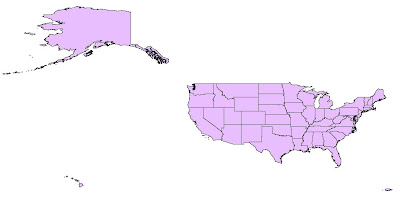
The ColorTool dialog box will pop up, and the first step is to select which layer you want to symbolize. For this map, we are symbolizing the "States" layer. For FieldName, we choose "Region". Note that only fields with numerical values will show up in the dropdown box. For the classification type, "Unique Values" is chosen and include values for Regions 1-8. The next step—choosing the color ramp type—is probably the most important. In this case, we are only dealing with numerical data in the sense that numbers assign a region to each state. We want to represent different states based on the classification of region. So, to create the primary visual differences between regions, we can choose a qualitative color ramp. The next step is to select the specific color ramp that will be used to classify the layer. Colors are listed alphabetically and the descriptive label is followed by the ColorBrewer text code in parenthesis. For this map, the color ramp "Dark Variety" is chosen. Clicking on the Colors control will flip the order of the colors within the ramp. Now, the outline properties for the regions can be selected—in this case, black with a width of 0.4 is selected. Outline properties can be customized to any color and width desired. Sometimes, a useful option will be to select Contrasting Greys so that the outlines around the colors are different shades of grey that will contrast with the colors they surround. The dialog box with the settings mentioned above looks like this:
Clicking Apply allows you to see the output of your color schematic before committing to the changes. Here is what our map of the regions of the U.S. looks like:

Finally, you can check your ramp suitability to see if your map is color blind friendly, photocopy friendly, LCD projector friendly, laptop (LCD) friendly), CRT friendly, or color printing friendly. If there is a red "X" over one of the boxes, you can adjust your Color Tool properties until it no longer appears.
For our second map, we will create a map that shows the population density of the states in the U.S. The layer we are working with is still "States", but now we choose the field name "POP07_SQMI". For Classification type, Quantiles is chosen. For this map, a sequential color ramp is most appropriate. A sequential color ramp is suited to ordered data that progresses from low to high (or vice versa), and population density fits into this category. The final output has a color ramp from Light Red to Dark Red, with Contrasting Greys as the outline. You can see that the New England region has some of the most dense populations, while the Mountain region has some of the least dense populations.
The final map we will create will use the "% Females" as the field. To represent male/female populations, we will use a diverging color ramp. This type of color ramp is most suitable to use when there is a range of values with a distinct boundary between the low and high values. In this example, we will use 50% as the middle boundary, so that all the values above 50% will represent a female majority and all values below 50% will represent a male majority in the state. Unfortunately, ColorTool does not allow you to set 50% as the critical middle value. You are limited to selecting from the Classifications in the dropdown box (Quantile, Jenks, Equal Interval, and Unique Values). However, you can still go ahead create a map based on a quantile classification, and choose your desired color scheme. Then, in ArcMap, right click on the "% Females" layer and go to Properties. Under Quantities, and Graduated Colors, you can manually adjust the ranges of each color so that 50% will be represented by a neutral color (white), and the values on either side of 50% will graduate toward different colors. In this example, the states with the largest percentage of female population represented by a dark pink, and the states with the largest percentage of male population are represented by a dark green.
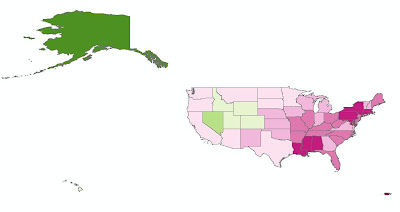
For more detailed information about the ColorTool2.0 application and its features, visit the online help system provided by the National Cancer Institute. A link for the help system is also located on the bottom of the Color Tool dialog box when you open it in ArcMap.
To download ColorTool, visit http://gis.cancer.gov/tools/colortool/ and follow the download link. You can download ColorTool 2.0 for ArcMap 9.2+ or ColorTool 1.4 for ArcMap 9.0 or 9.1. You will need to follow the Installation Instructions and then you will be ready to use ColorTool in ArcMap.
After embedding the ColorTool toolbar into your ArcMap environment, it should appear like this:
To demonstrate the different applications of the ColorBrewer tool, we will look at a simple map of the United States and create three different choropleth maps based on region, population density, and percentage of females. We will use different color schemes to better represent trends in our data. When the data and shapefiles are originally imported into ArcMap, the unsymbolized map of the U.S. looks like this:
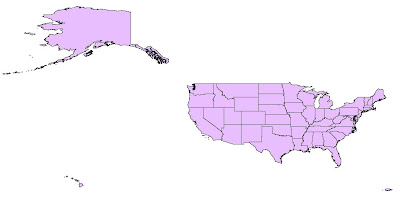
For our first map, we want to represent the U.S. as nine distinct regions: East North Central, East South Central, Middle Atlantic, Mountain, New England, Pacific, South Atlantic, West North Central, and West South Central. To start the symbolizing process, click the ColorTool icon. If you haven't already added data in ArcMap, clicking on the ColorTool icon will prompt you to do so.
The ColorTool dialog box will pop up, and the first step is to select which layer you want to symbolize. For this map, we are symbolizing the "States" layer. For FieldName, we choose "Region". Note that only fields with numerical values will show up in the dropdown box. For the classification type, "Unique Values" is chosen and include values for Regions 1-8. The next step—choosing the color ramp type—is probably the most important. In this case, we are only dealing with numerical data in the sense that numbers assign a region to each state. We want to represent different states based on the classification of region. So, to create the primary visual differences between regions, we can choose a qualitative color ramp. The next step is to select the specific color ramp that will be used to classify the layer. Colors are listed alphabetically and the descriptive label is followed by the ColorBrewer text code in parenthesis. For this map, the color ramp "Dark Variety" is chosen. Clicking on the Colors control will flip the order of the colors within the ramp. Now, the outline properties for the regions can be selected—in this case, black with a width of 0.4 is selected. Outline properties can be customized to any color and width desired. Sometimes, a useful option will be to select Contrasting Greys so that the outlines around the colors are different shades of grey that will contrast with the colors they surround. The dialog box with the settings mentioned above looks like this:
Clicking Apply allows you to see the output of your color schematic before committing to the changes. Here is what our map of the regions of the U.S. looks like:

Finally, you can check your ramp suitability to see if your map is color blind friendly, photocopy friendly, LCD projector friendly, laptop (LCD) friendly), CRT friendly, or color printing friendly. If there is a red "X" over one of the boxes, you can adjust your Color Tool properties until it no longer appears.
For our second map, we will create a map that shows the population density of the states in the U.S. The layer we are working with is still "States", but now we choose the field name "POP07_SQMI". For Classification type, Quantiles is chosen. For this map, a sequential color ramp is most appropriate. A sequential color ramp is suited to ordered data that progresses from low to high (or vice versa), and population density fits into this category. The final output has a color ramp from Light Red to Dark Red, with Contrasting Greys as the outline. You can see that the New England region has some of the most dense populations, while the Mountain region has some of the least dense populations.

The final map we will create will use the "% Females" as the field. To represent male/female populations, we will use a diverging color ramp. This type of color ramp is most suitable to use when there is a range of values with a distinct boundary between the low and high values. In this example, we will use 50% as the middle boundary, so that all the values above 50% will represent a female majority and all values below 50% will represent a male majority in the state. Unfortunately, ColorTool does not allow you to set 50% as the critical middle value. You are limited to selecting from the Classifications in the dropdown box (Quantile, Jenks, Equal Interval, and Unique Values). However, you can still go ahead create a map based on a quantile classification, and choose your desired color scheme. Then, in ArcMap, right click on the "% Females" layer and go to Properties. Under Quantities, and Graduated Colors, you can manually adjust the ranges of each color so that 50% will be represented by a neutral color (white), and the values on either side of 50% will graduate toward different colors. In this example, the states with the largest percentage of female population represented by a dark pink, and the states with the largest percentage of male population are represented by a dark green.
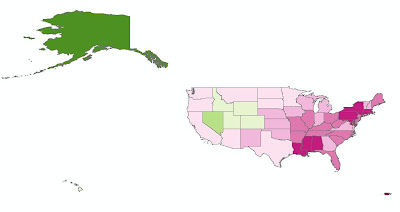
For more detailed information about the ColorTool2.0 application and its features, visit the online help system provided by the National Cancer Institute. A link for the help system is also located on the bottom of the Color Tool dialog box when you open it in ArcMap.
Labels:
ArcMap,
Tuesday Tools
Monday, November 16, 2009
Miscellaneous Monday: Houston Area GIS Day
Houston Area GIS Day is this Thursday, November 19 at the University of Houston. The event will be held on the second floor of the University Center and is free for the general public to attend! The Exhibit Hall will feature over twenty exhibitors representing local government departments, as well as GIS software, data, training, and service providers. Half-hour presentations on a variety of GIS applications will be given throughout the day on the Main Stage in the center of the Exhibit Hall.
The keynote speaker at 9:20 AM will be Mary Gainer, a GIS Analyst and Project Manager for NASA Langley Research Center. Her presentation will focus on her work to preserve historic cultural resources at NASA sites using online GIS and virtual tours. Recently, Ms. Gainer has been appointed to expand Cultural Resources GIS (CRGIS) from the original project at Langley Research Center to NASA facilities throughout the United States, including Johnson Space Center in Houston.
For detailed information on the schedule of events, exhibitors, and event maps, please view the Program Guide. Don't forget to download your GIS Day Parking Voucher good for $5 parking at the UH Welcome Center Parking Garage!
The keynote speaker at 9:20 AM will be Mary Gainer, a GIS Analyst and Project Manager for NASA Langley Research Center. Her presentation will focus on her work to preserve historic cultural resources at NASA sites using online GIS and virtual tours. Recently, Ms. Gainer has been appointed to expand Cultural Resources GIS (CRGIS) from the original project at Langley Research Center to NASA facilities throughout the United States, including Johnson Space Center in Houston.
For detailed information on the schedule of events, exhibitors, and event maps, please view the Program Guide. Don't forget to download your GIS Day Parking Voucher good for $5 parking at the UH Welcome Center Parking Garage!
Labels:
events,
Miscellaneous Monday
Friday, November 13, 2009
Fun Friday: McDistance Map
Ever wonder how many McDonald's locations there are in the U.S or how far you live from one? Well someone has and they have helped others answer this question.
Below is Stephen Von Worley's visualization of the contiguous United States based on distance to the nearest McDonald's. He created the map using geocoded data provided on the AggData website.
You can read more about his inspiration for creating this map on his blog post. Currently, he is working on a series of close-ups, the first of which focuses on the Midwest.
Below is Stephen Von Worley's visualization of the contiguous United States based on distance to the nearest McDonald's. He created the map using geocoded data provided on the AggData website.
You can read more about his inspiration for creating this map on his blog post. Currently, he is working on a series of close-ups, the first of which focuses on the Midwest.
Thursday, November 12, 2009
Thursday Data: Houston Area Data Sources
For those looking for free GIS data covering the greater Houston area, there are several government organizations that make such data available for public download.
The City of Houston maintains a GIS website where users can download shapefile datasets. Each dataset contains numerous shapefiles grouped by category, such as administrative boundaries, locations, and routes. Unfortunately, it is not possible to select individual shapefiles out of the larger datasets for download. The data is updated and released every year or two. A new release was scheduled for this summer, but has been delayed.
The Architecture and Engineering Division of the Harris County Public Infrastructure Department also maintains a GIS website where users can preview and download individual shapefiles relating to reference grids, boundaries, transportation, water, parks and services.
The Harris County Appraisal District maintains a Public Data website where users can download both individual shapefiles and text files for import into Access databases, which can then be joined to the related shapefiles using GIS. Unsurprisingly, the best feature of the HCAD site is the ability to obtain detailed shapefiles and property information for all parcels in Harris County. The shapefiles were recently updated in October, 2009 and the data tables are updated bi-weekly.
The Houston-Galveston Area Council (HGAC) serves as Houston's Council of Governments (COG), or regional planning organization. HGAC supports local governments inside their 13-county service region and maintains a GIS Data Clearinghouse where users can download individual shapefiles relating to boundaries, cultural features, transportation, water, land, and elevation. Because HGAC serves a larger region than the Houston and Harris County governments, their datasets are typically more expansive in coverage. It is also worth exploring the numerous sections of their Regional Data & GIS Services website for information on demographics, economics, transportation, land use, and water quality in the region.
For members of the Rice community, we maintain several additional datasets for the Houston region at the GIS/Data Center that are not available online, including georeferenced historic and current aerial photography and LiDAR digital elevation models.
The City of Houston maintains a GIS website where users can download shapefile datasets. Each dataset contains numerous shapefiles grouped by category, such as administrative boundaries, locations, and routes. Unfortunately, it is not possible to select individual shapefiles out of the larger datasets for download. The data is updated and released every year or two. A new release was scheduled for this summer, but has been delayed.
The Architecture and Engineering Division of the Harris County Public Infrastructure Department also maintains a GIS website where users can preview and download individual shapefiles relating to reference grids, boundaries, transportation, water, parks and services.
The Harris County Appraisal District maintains a Public Data website where users can download both individual shapefiles and text files for import into Access databases, which can then be joined to the related shapefiles using GIS. Unsurprisingly, the best feature of the HCAD site is the ability to obtain detailed shapefiles and property information for all parcels in Harris County. The shapefiles were recently updated in October, 2009 and the data tables are updated bi-weekly.
The Houston-Galveston Area Council (HGAC) serves as Houston's Council of Governments (COG), or regional planning organization. HGAC supports local governments inside their 13-county service region and maintains a GIS Data Clearinghouse where users can download individual shapefiles relating to boundaries, cultural features, transportation, water, land, and elevation. Because HGAC serves a larger region than the Houston and Harris County governments, their datasets are typically more expansive in coverage. It is also worth exploring the numerous sections of their Regional Data & GIS Services website for information on demographics, economics, transportation, land use, and water quality in the region.
For members of the Rice community, we maintain several additional datasets for the Houston region at the GIS/Data Center that are not available online, including georeferenced historic and current aerial photography and LiDAR digital elevation models.
Labels:
Thursday Data
Wednesday, November 11, 2009
Web Wednesday: Make A Map
ESRI, the company behind ArcGIS software, has created an interactive web interface, called Make A Map, that allows users to create and share displays of basic U.S. demographic layers. Guests have the choice of seven different demographic statistics from which to make their map, each with a fixed graduated color ramp. As users zoom in on the map, the demographic representation changes automatically from the state level down to the county, census tract, and census block group level. Users are free to zoom to locations of interest (hometown, university, state, etc.), change the demographic variables, and embed their new map creation in their own webpage to share with others.
ESRI's main goal for this Web application is to "encourage you to freely create and share demographic Web maps," as well as to provide a quick and simple overview of some of the Web Mapping API (Application Programming Interface) technology that is becoming available. For more information about ESRI's other free mapping tools, visit Mapping for Everyone.
ESRI's main goal for this Web application is to "encourage you to freely create and share demographic Web maps," as well as to provide a quick and simple overview of some of the Web Mapping API (Application Programming Interface) technology that is becoming available. For more information about ESRI's other free mapping tools, visit Mapping for Everyone.
Below is an example embedded map showing the median age distribution of persons around the West University/Museum District area. Explore the map below and then make your own map to share.
Labels:
census,
Web Wednesday
Tuesday, November 10, 2009
Tuesday Tools: ColorBrewer - Part 1
One of the most important aspects of creating a map that effectively communicates information is an appropriately chosen color scheme. Colors used in a map are instrumental in displaying trends or relationships, and they ultimately impact how your map is perceived. Color selection is particularly important when choosing color ramps, which apply a continuous range of colors to a group of symbols on your map. ArcMap has predefined color ramps and gives you the option to create your own. Choosing colors is not easy for all of us, which is why ColorBrewer, a web tool for selecting colors for maps, is so useful. ColorBrewer facilitates the process of creating and testing customized, intelligent color selections based on the nature of your data.
An updated version, ColorBrewer 2.0, was recently released by Axis Maps. The new version has a larger selection of colors to customize the symbology of map features, including roads, cities, and boundary lines. You can also turn on a hillshade layer in the background and use transparency settings to see how well color schemes function as transparent overlays. Another new feature of ColorBrewer 2.0 is the ability to filter color schemes based on colorblind-safe, print-friendly, or photocopy-friendly settings so you can select which ones are suitable for the intended use of your map. The new version also allows you to export your color schemes into Adobe Illustrator, Photoshop, or Excel. Perhaps, the best feature of the new version is the ability to download an ArcMap plug-in, called ColorTool, which allows you to directly apply ColorBrewer color ramps to your own maps. Check back next Tuesday for more information on this free plug-in!
Note: ColorBrewer 2.0 requires Adobe Flash Player 10. If you can't download Adobe Flash Player 10, the original version of ColorBrewer is still available.
ColorBrewer's creator, Cynthia A. Brewer, is the author of Designing Better Maps: A Guide for GIS Users, which is available in the general stacks of Fondren Library. In addition to detailed information about map design, the book includes an appendix describing the ColorBrewer application, as well as printed color charts.
For hands-on training, Rice students, staff, and faculty have free access to ESRI's online course, titled Cartographic Design Using ArcGIS 9, which was authored by Dr. Brewer. Two of the seven modules in the course relate specifically to color design. Those wishing to take the self-paced, online course may log a ticket with Rice IT to request a course access code. Anyone may also purchase access to the course for $174.
An updated version, ColorBrewer 2.0, was recently released by Axis Maps. The new version has a larger selection of colors to customize the symbology of map features, including roads, cities, and boundary lines. You can also turn on a hillshade layer in the background and use transparency settings to see how well color schemes function as transparent overlays. Another new feature of ColorBrewer 2.0 is the ability to filter color schemes based on colorblind-safe, print-friendly, or photocopy-friendly settings so you can select which ones are suitable for the intended use of your map. The new version also allows you to export your color schemes into Adobe Illustrator, Photoshop, or Excel. Perhaps, the best feature of the new version is the ability to download an ArcMap plug-in, called ColorTool, which allows you to directly apply ColorBrewer color ramps to your own maps. Check back next Tuesday for more information on this free plug-in!
Note: ColorBrewer 2.0 requires Adobe Flash Player 10. If you can't download Adobe Flash Player 10, the original version of ColorBrewer is still available.
Color Brewer Version 2.0
ColorBrewer's creator, Cynthia A. Brewer, is the author of Designing Better Maps: A Guide for GIS Users, which is available in the general stacks of Fondren Library. In addition to detailed information about map design, the book includes an appendix describing the ColorBrewer application, as well as printed color charts.
For hands-on training, Rice students, staff, and faculty have free access to ESRI's online course, titled Cartographic Design Using ArcGIS 9, which was authored by Dr. Brewer. Two of the seven modules in the course relate specifically to color design. Those wishing to take the self-paced, online course may log a ticket with Rice IT to request a course access code. Anyone may also purchase access to the course for $174.
Labels:
cartography,
Tuesday Tools
Monday, November 9, 2009
Welcome to the GIS/Data Center Blog
Welcome to the first of many blog posts brought to you by the staff of the GIS/Data Center in Fondren Library at Rice University. GIS stands for Geographic Information Systems and makes use of hardware and software to support people in displaying, querying, manipulating, and analyzing spatial data.
This blog will be geared towards the Rice community and will highlight resources at the GIS/Data Center and in the Houston area; however, most of the information will be equally applicable to anyone with an interest in or curiosity about GIS. We will be highlighting data, tools, techniques, and applications that we hope will be useful to those just getting started, as well as those with more experience who are looking for new and exciting innovations in the field. Therefore, our posts will feature a mixture of recent developments and well-established practices.
We've come up with some fun daily themes to keep you reading and us writing:
Miscellaneous Monday - general GIS news, Houston and Fondren Library GIS information and events, Rice faculty and student projects utilizing GIS
Tuesday Tools - tools that can be used online or downloaded to perform special functions in GIS and cartography
Web Wednesday - websites that either allow you to browse and query existing data online or to create online content using your own data
Thursday Data - sources of free, high-quality, GIS-related data
Fun Friday - interesting, novel, and downright fun maps and applications
If you would like more information or one-on-one training related to the any of the topics covered in the blog, feel free to visit us at the GIS/Data Center in the basement of Fondren Library (B40). Please also refer to our website for our contact information and more details regarding our computer lab, data, training, and assistance.
While comments will not be displayed on this blog, we do welcome your feedback and will take your comments into consideration for the future development of our blog.
This blog will be geared towards the Rice community and will highlight resources at the GIS/Data Center and in the Houston area; however, most of the information will be equally applicable to anyone with an interest in or curiosity about GIS. We will be highlighting data, tools, techniques, and applications that we hope will be useful to those just getting started, as well as those with more experience who are looking for new and exciting innovations in the field. Therefore, our posts will feature a mixture of recent developments and well-established practices.
We've come up with some fun daily themes to keep you reading and us writing:
Miscellaneous Monday - general GIS news, Houston and Fondren Library GIS information and events, Rice faculty and student projects utilizing GIS
Tuesday Tools - tools that can be used online or downloaded to perform special functions in GIS and cartography
Web Wednesday - websites that either allow you to browse and query existing data online or to create online content using your own data
Thursday Data - sources of free, high-quality, GIS-related data
Fun Friday - interesting, novel, and downright fun maps and applications
If you would like more information or one-on-one training related to the any of the topics covered in the blog, feel free to visit us at the GIS/Data Center in the basement of Fondren Library (B40). Please also refer to our website for our contact information and more details regarding our computer lab, data, training, and assistance.
While comments will not be displayed on this blog, we do welcome your feedback and will take your comments into consideration for the future development of our blog.
Subscribe to:
Posts (Atom)